
|
| Home |
| News |
| Gallery |
| Tutorials |
| Contributors |
| Contact |
| Forums |
| Cool Add-Ins - OfficeFX 2.5 |
|---|
Introduction: Creating a presentation is easy in PowerPoint. But making it good is another issue. If you want to impress your audience the moment you turn on your presentation, then it is time to introduce OfficeFX to them. With OfficeFX by Instant Effects, you can easily transform static PowerPoint slides into dynamic presentations with stunning visual impact. What's cooler than turning your presentation 3D? Here's a quote from Mike Wilson, The VP Business Development for Instant Effects: "At Instant Effects we have decades of experience in building high end 3D graphics software for film, video, and computer games. Our goal with OfficeFX has been to make those same professional quality looks and integrated media (2D, 3D, and video) solutions accessible to anyone with a modern PC and a copy of PowerPoint." 


Link: OfficeFX Price: Instant Effects offer the standard OfficeFX at US$149.95, and OfficeFX Professional at US$649.95. To see a comparison between these two products, click here. Version: 2.5 System Requirements:
* 256MB of dedicated video memory is required if high resolution formats such as HD are to be used. ** If you use significant video content at standard video resolution or above, a hyperthreading or dual core processor is recommended. This will greatly speed the decoding of compressed video. Software Requirements Notable Features:
Walkthrough: The trial version of OfficeFX can be downloaded for free. And if you are happy with this product, you can purchase the full version by accessing the OfficeFX toolbar (Click Product > Available Products). OfficeFX and OfficeFX Professional are sold on a "Try and Buy" basis. That is to say, you will have to download the trial and try it out before you can make the purchase. This helps verify that the software runs well on your computer. Once you are in the download page, you can choose to download the trial either through the "Online" or the "Offline" installer. When you are ready, start the installation and a System Checker will popup to determine whether your system fits the requirements. 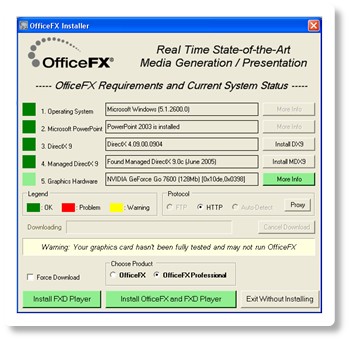
Figure 1: System Checker tells you whether you can run OfficeFX. Once the installation is done, start PowerPoint and you will see an OfficeFX toolbar. 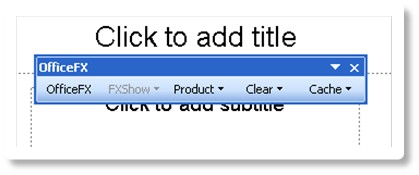
Figure 2: OfficeFX Toolbar. Now, let us make use of an existing presentation and transform it into 3D with OfficeFX. Here's a screenshot of the presentation that we will be using: 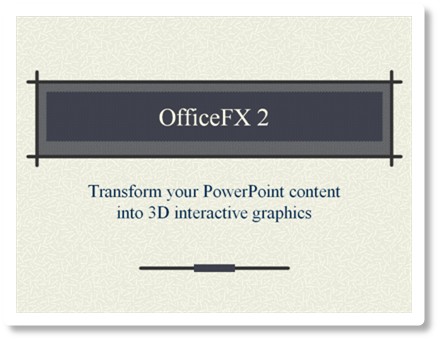
Figure 3: An existing presentation that looks plain and dull. To start enhancing your presentation, click on the first button in the OfficeFX toolbar. The OfficeFX dialog box will popup and you can start off by selecting a FXTheme you are comfortable with. OfficeFX comes with 14 FXThemes. We will use "The Core" FXTheme in this walkthrough. 
Figure 4: Select a suitable FXTheme from the Themes tab. Next, select the Variations tab. On the Variations tab, you will see two sections. The Current Variation section allows you to change the background of the current slide, and the Current Slide Transition section allows you to choose a transition of your preference. For instance, you can apply Title Variation onto the first slide, and Content Variation to the rest of the slides. 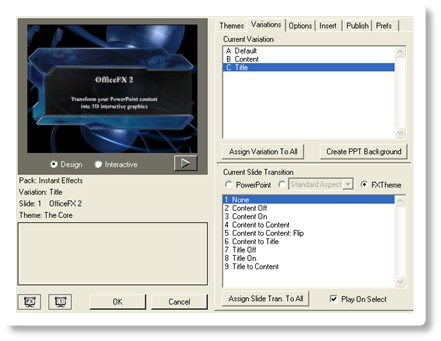
Figure 5: Title Variation. 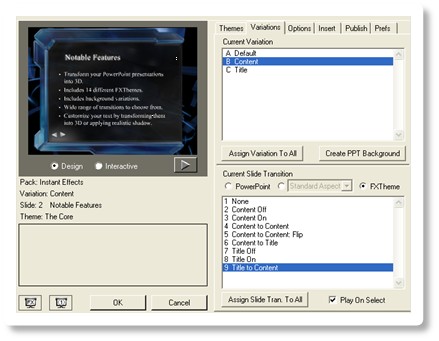
Figure 6: Content Variation. There are many transitions to choose from. You are given three buttons (PowerPoint, Standard/Wide Aspect, FXTheme) in OfficeFX. Selecting PowerPoint will retain the original transition that you have applied in PowerPoint. The Standard/Wide Aspect offers over 30 OfficeFX transitions that can be applied on any FXThemes. And if you select FXTheme, you will be given a list of unique transitions that are specially made for each FXTheme. The Options tab provides 4 additional sub tabs (Style, Colors, Interaction, Animation). On the Style tab, you can apply 3D effects or realistic shadow onto your text. For advanced user, you can also adjust the Shadow Settings to get a better result. 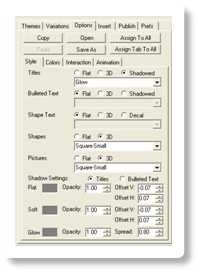
Figure 7: Options tab provides 4 additional sub tabs. On the Colors tab, you are given the choice to either stick with the colors that you have initially applied in PowerPoint, or replace it with FXTheme's color scheme. OfficeFX also offers an interaction feature that will be useful for emphasizing your points. What it basically does is that when you click on an object in the slide, the object will animate itself (e.g. Increase in size). For instance, if you are now on the fifth point but would like to backtrack and explain on the second point again, click on the second point so that it will emphasize itself. By doing so, the audience will not be confused or lost through the presentation. The Animation tab works similarly as the Colors tab, where you are given the choice to either stick with PowerPoint's animations or replace it with FXTheme's animations. The Insert tab allows you to insert 3D Animated Scenes and 3D Video Insert Scenes. The Video Insert Scenes is a feature in OfficeFX Professional where you can integrate your video with OfficeFX's Insert Scene. Here's a screenshot of a Retro TV scene that has been inserted. With OfficeFX Professional, you can insert a video so that it plays right on the Retro TV! 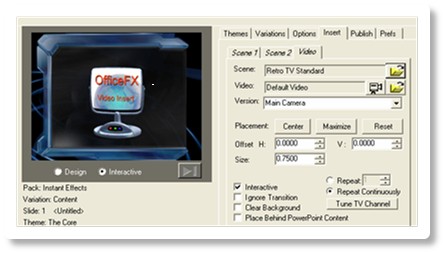
Figure 8: Insert a video and have it playing on a Retro TV. Free assets such as FXThemes, Insert Scenes and Video Inserts Scenes are also available on Instant Effects website. If you are using OfficeFX, you can download the free assets here. For OfficeFX Professional, you can publish your presentation to video or to Standalone FXD File. With the FXD file, you can run your presentations on computers without OfficeFX installed. To run the FXD file, you are required to download a copy of FXD Interactive Media Player. The FXD Interactive Media Player plays back FXD files created with the full commercial version of OfficeFX Professional (not the free trial version). This player can be downloaded for free here. 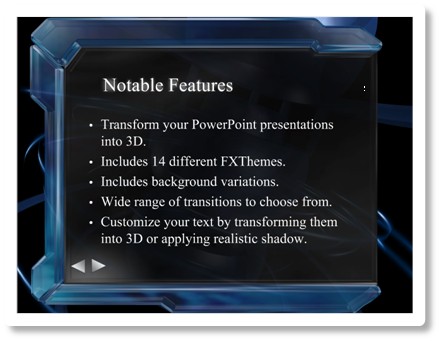
Figure 9: Preview of presentation using "The Core" Theme. Hyperlinks and triggred animations are retained as well! Download: OfficeFX Video Demonstration Download: Skyscapes Video Demonstration Note: These are screen captured videos in wmv format. They have been compressed into small size and low quality for download efficiency. They do not represent the actual quality of the presentation. Back | Top |
|
About PowerPoint Heaven
| FAQ
| Gallery
| Tutorials
| Contributors
| Submit Content
| Forums
| Broadcasting Channel
| eConvention
| Links
| RSS
Copyright © PowerPoint Heaven. PowerPoint is a registered trademark of Microsoft Corporation. The use of the information contained within PowerPoint Heaven(site) site is free and may be copied for personal use and presentations as long as credit is given to its respective authors. These materials may not be copied for commercial use or distribution, nor may these materials be modified or reposted to other sites unless otherwise stated. |