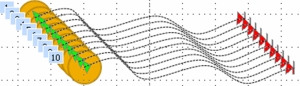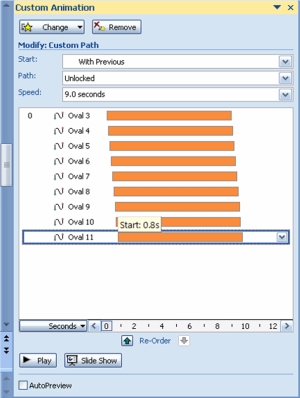|
| Home |
| News |
| Gallery |
| Tutorials |
| Contributors |
| Contact |
| Forums |
| Stacking/Overlapping/Layering Animations - Snake Trail Effect |
|---|
Submitted by Ted Thayer. In this tutorial, you will learn how to create a snake trail effect using PowerPoint's Motion Path. Download: Snake Trail Effect 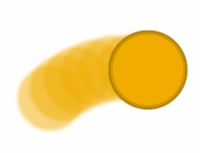
Back | Top |
|
About PowerPoint Heaven
| FAQ
| Gallery
| Tutorials
| Contributors
| Submit Content
| Forums
| Broadcasting Channel
| eConvention
| Links
| RSS
Copyright © PowerPoint Heaven. PowerPoint is a registered trademark of Microsoft Corporation. The use of the information contained within PowerPoint Heaven(site) site is free and may be copied for personal use and presentations as long as credit is given to its respective authors. These materials may not be copied for commercial use or distribution, nor may these materials be modified or reposted to other sites unless otherwise stated. |