
|
| Home |
| News |
| Gallery |
| Tutorials |
| Contributors |
| Contact |
| Forums |
| Cool Add-Ins - Slide Executive |
|---|
Introduction: Looking for the slides you want through numerous presentations can be tedious. If you are preparing for a corporate presentation, you may realize that the information you are looking for are scattered over thousands of corporate presentation files. With Slide Executive, users can now manage their existing presentations and pull slides from different presentations to create new ones with ease and efficiency. 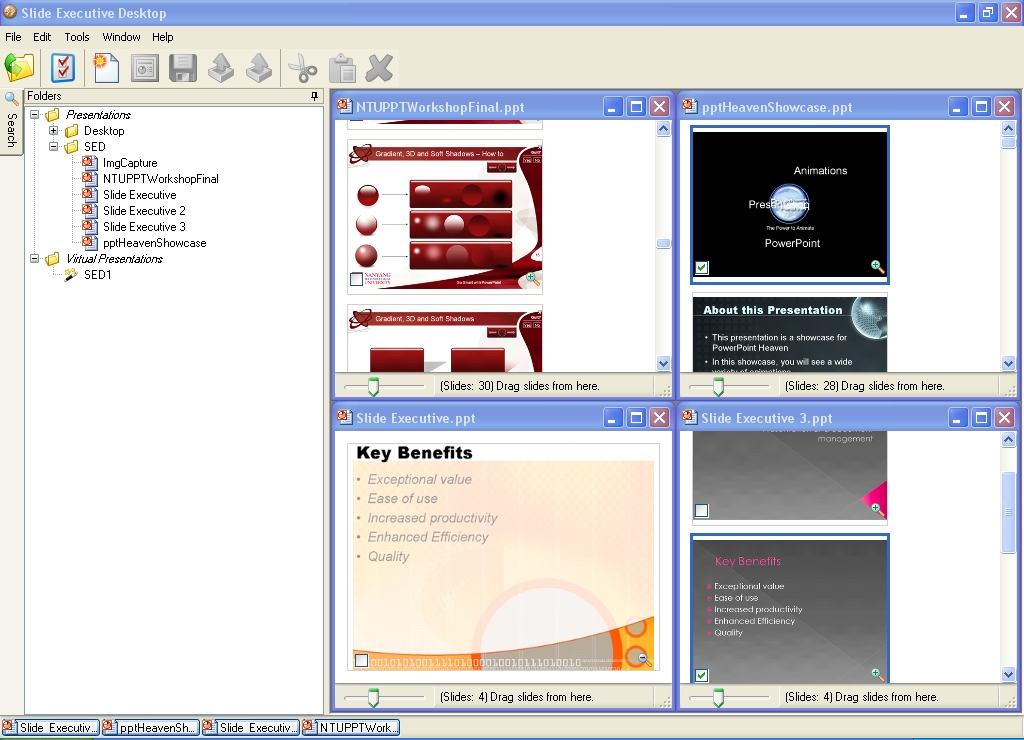
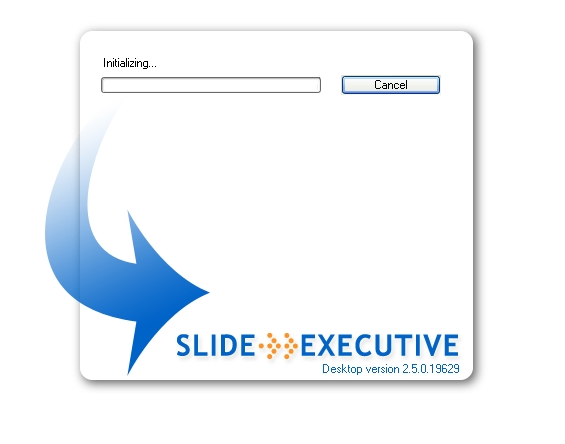
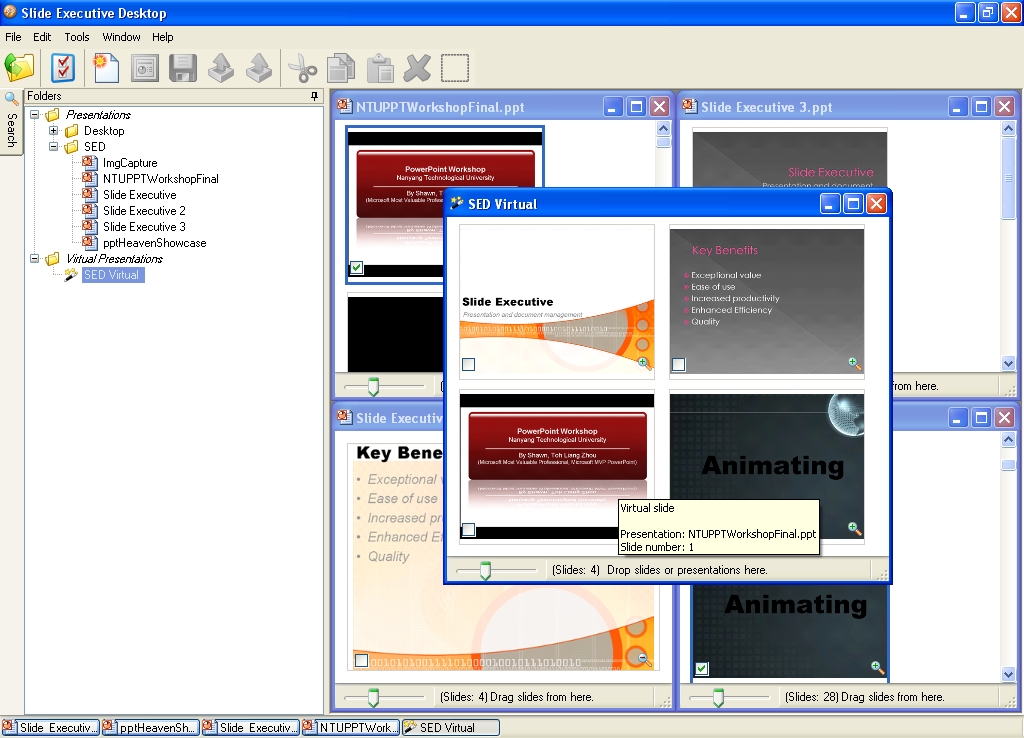
Link: Slide Executive Price: US$172 (Desktop Edition) Version: 2.5.0.19629 System Requirements:
Walkthrough: Novatrox AB offers a 21-days trial version of Slide Executive Desktop Edition for download. Installing Slide Executive is a breeze. Once you are done with the installation, launch Slide Executive and a setup wizard will guide you through for the first time. 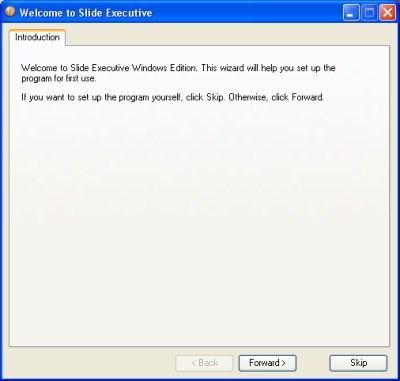
Figure 1: Setup Wizard Click Forward and you will be prompted to choose a folder containing your presentations. Slide Executive will scan through the folder and index your presentations which will then allow you to manage the presentations in the program itself. If your presentation files are scattered over numerous folders, you can choose to skip this part and manage your presentations without the wizard. 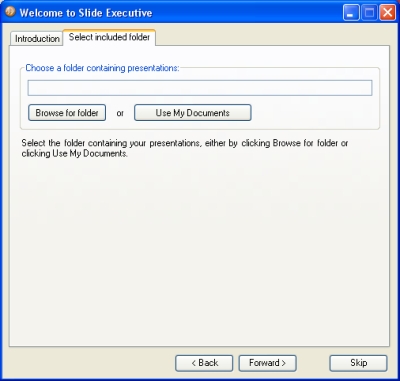
Figure 2: Indexing a folder Indexing presentations may take a while depending on the number of presentations you have in the folder. You will also be prompted to enter a password if Slide Executive comes across any password protected presentations. 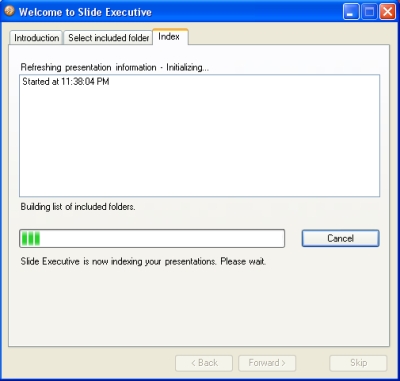
Figure 3: Indexing presentations Once Slide Executive has indexed the folder, you can now manage your presentations easily, open up multiple presentations, arrange them and zoom in for easy viewing. 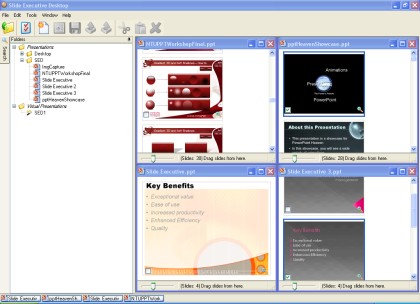
Figure 4: Opening presentations in Slide Executive. Slide Executive includes a sophisticated Search tool at the left hand side of its program which allows you to look for slides through the indexed presentations. There are two options available - Simple and Advanced. The simple search allows you to enter a keyword while the advanced search allows you to input values such as filename, title and text in the slide to narrow your scope and achieve a much more accurate result. 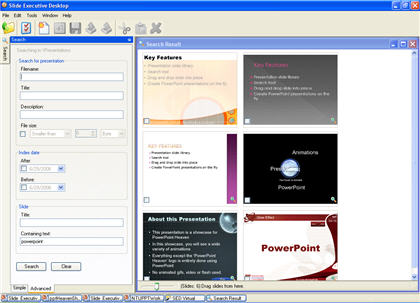
Figure 5: Searching for slides containing “powerpoint” text. To create a new presentation, click File > New Virtual Presentation. Slide Executive offers you a drag and drop interface. Using the existing presentations you have, you can drag slides from different presentations and drop them into the new virtual presentation you have created. 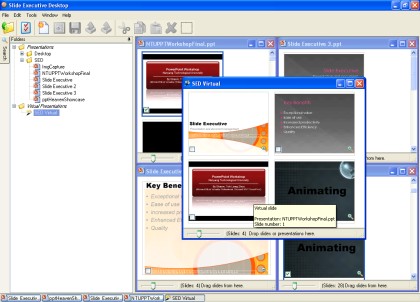
Figure 6: Drag and drop existing slides into a virtual presentation. To convert it into a real presentation, select the virtual presentation icon and click File > Export Virtual Presentation. This will bring up the export wizard which will guide you through the process. From there, you can also set file attributes such as Author, Slide size type, Title and Subject. 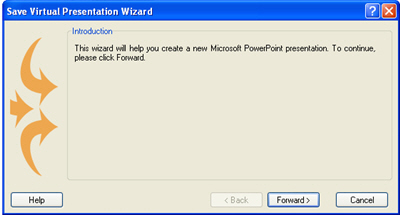
Figure 7: Export your Virtual Presentation. In conclusion, Slide Executive solves your troubles having to search and manage tons of presentation files manually. If you are dealing with many presentations daily, it’s time to give Slide Executive a try. Back | Top |
|
About PowerPoint Heaven
| FAQ
| Gallery
| Tutorials
| Contributors
| Submit Content
| Forums
| Broadcasting Channel
| eConvention
| Links
| RSS
Copyright © PowerPoint Heaven. PowerPoint is a registered trademark of Microsoft Corporation. The use of the information contained within PowerPoint Heaven(site) site is free and may be copied for personal use and presentations as long as credit is given to its respective authors. These materials may not be copied for commercial use or distribution, nor may these materials be modified or reposted to other sites unless otherwise stated. |