
|
| Home |
| News |
| Gallery |
| Tutorials |
| Contributors |
| Contact |
| Forums |
| Cool Add-Ins - Slide Effect |
|---|
Introduction: Slide Effect is a software that you can use to create presentations filled with 3D animations to impress your audience. If the usual fades and wipes are not what you are looking for, then read further down for more information! 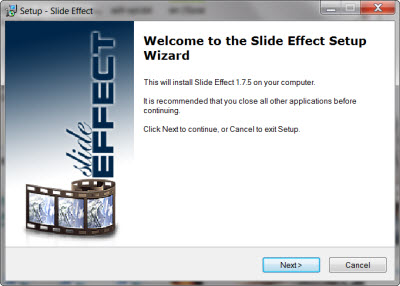

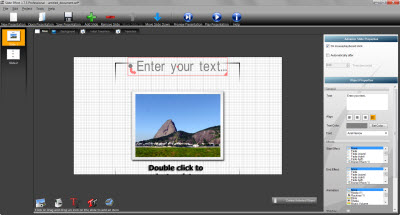
Link: Slide Effect Price: US$29 (Standard Edition), US$99 (Professional Edition) Version: 1.75 Notable Features:
Walkthrough: devsoft provides a free trial of Slide Effect for you to evaluate the software. Once you are done with the installation, open up Slide Effect from your Start menu. 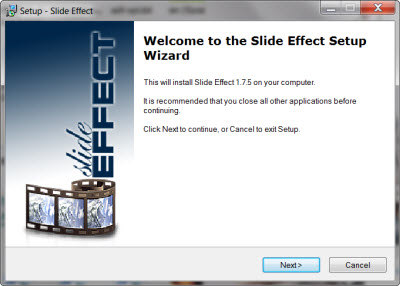
Figure 1: Slide Effect setup Slide Effect is a standalone software, meaning you won't be able to find any Slide Effect toolbar on PowerPoint. The Professional Edition however, allows you to import, modify and save PowerPoint files. Adding a new slide to a presentation will bring up several options such as title slide and text with image. There isn't the usual bulleted text layout, though you can modify it from the Object property later on. One side note is that there isn't any delete slide keyboard shortcut which you will have to resort to the Remove Slide button. 
Figure 2: Slide Effect 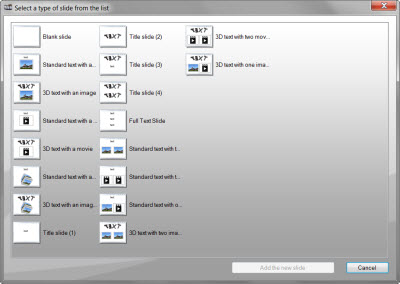
Figure 3: Adding a new slide On the working area, you will find 4 tabs on the top left hand corner - Main, Background, Initial Transition (for the first slide) and Transition. The Main tab will show you the slide you are working on. The Background tab allows you to make a global change of the background on all your slides. You can select your background from the Abstract or Business selections, and if you want to insert your own background, there is a Customizable selection available. 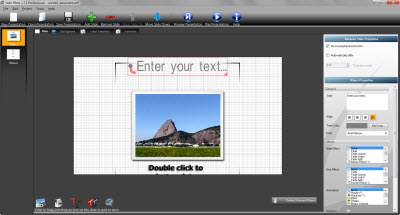
Figure 4: Standard text with image slide The Initial Transition and Transition tabs are pretty straightforward, where one allows you to set a transition that will be shown immediately when you play your presentation while the latter will control the effect in between slides. Slide Effect offers 23 transitions, ranging from subtle effects such as Fade to the more aggressive ones such as Explosion and Sparks. Some transitions can also come with transition properties where you can modify its Effect Mode, Background Color and etc. 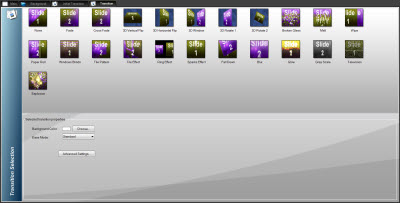
Figure 5: Transitions Selection Going back to the Main tab, you will see the Advance Slide and Object Properties which controls the text, time to advance your slide, Start and End Effect, Animation, Border Outline, Shadow, Reflect and etc. If you are familar with PowerPoint, you shouldn't find any trouble navigating through this task pane. A downside though, only the basic bullet point option is available on Slide Effect, thus customizing or numbering your points need to be done manually. 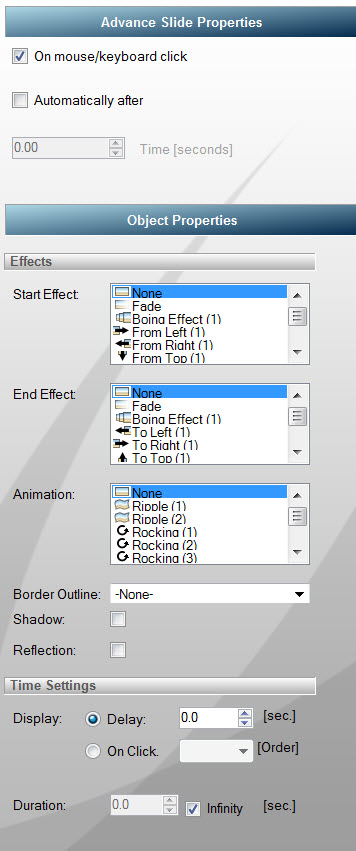
Figure 6: Advance Slide and Object Properties There are also 5 drag and drop buttons located at the bottom of the working area. These buttons allow you to insert images and movies easily. Once you have finished creating your presentation, you can either save it as Slide Effect document or export your presentation to exe, movie file, or as a screensaver. You can also choose to save it as a .ppt though most of the features such as animations will not be ported over. 
Figure 7: Drag and drop buttons Slide Effect is an easy to use software. A simple click will bring you advanced 3D effects that can amaze your viewers. Slide Effect however, focuses less on the features required for creating a presentation. You will find several key features such as font bold; underline or italic, advanced bullet points, insertion of charts and graphs missing. Yet, it's a great and inexpensive tool for presentations which rely heavily on animations. If you are going for advertisement or roadshow-like presentations, do give Slide Effect a try. Back | Top |
|
About PowerPoint
Heaven
| FAQ
| Gallery
| Tutorials
| Contributors
| Submit Content
| Forums
|
Broadcasting Channel
| eConvention
| Links
|
RSS
Copyright © PowerPoint Heaven. PowerPoint is a registered trademark of Microsoft Corporation. The use of the information contained within PowerPoint Heaven(site) site is free and may be copied for personal use and presentations as long as credit is given to its respective authors. These materials may not be copied for commercial use or distribution, nor may these materials be modified or reposted to other sites unless otherwise stated. |