
|
| Home |
| News |
| Gallery |
| Tutorials |
| Contributors |
| Contact |
| Forums |
| Cool Add-Ins - PowerPlugs: Transitions |
|---|
Introduction: PowerPoint 2002/XP and the later versions offer you 58 Slide Transitions ranging from the basic Fade transition to the more intense Newsflash transition. These transitions are definitely useful for your presentations. Unfortunately, it has been overused by presenters and has now becomes the "Ah, this transition again..." effect. If you are tired of creating presentations with the same old transitions, then CrystalGraphics has something good for you. Not new Slide Transitions, but Transitions in 3D! 


Link: PowerPlugs: Transitions Price: There are currently six volumes, each selling at US$59.00. You can also order the PowerPlugs: Transitions Combo which includes all the volumes at a price of US$249.00. System Requirements: Windows 2000/XP, PowerPoint 2000 through 2003, DirectX 9.0 or higher - Download DirectX for free from Microsoft. 6.5 MB available disk space to install, 64 MB RAM. Hardware Compatibility List: Is your video card compatible with PowerPlugs: Transitions? Check this out. Notable Features:
Walkthrough: If you are interested in CrystalGraphics' PowerPlugs: Transitions, there is a Free Demo link which you can click on and give it a try. Once installed, start up PowerPoint and you will be given the PowerPlugs: Transitions toolbar. If the toolbar does not appear in PowerPoint, CrystalGraphics offers a reconfiguration feature through the Start menu (Start > Programs > PowerPlugs > Transitions > Reconfigure PowerPlugs Transitions) for the toolbar to be fixed. This feature helps in cases such as a computer with multiple versions of PowerPoint. 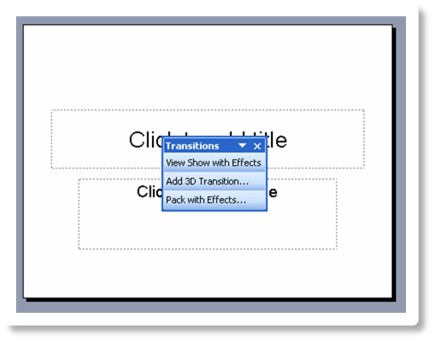
Figure 1: PowerPlugs: Transitions toolbar. The 3 important buttons to enhance your presentation. To apply PowerPlugs: Transitions, you will first need to open up an existing presentation, or create a new one. After which, click on the "Add 3D Transitions" button. This will bring up the PowerPlugs: Transitions dialog box. From here, you will see several options. Under the Effect section, there are dropdown fields for Volume and Style. You can try out different styles found in each volume, then applying it to all slides or have a combination of styles. There are tons of transitions you can play around with. Some are straightforward, such as "Slab Tilt" in volume Transitions I, while some can go complicated like "Orbiting Sphere" in volume Transitions VI. Volume Transitions IV also includes the highly requested transition, "Turning Page of Book": 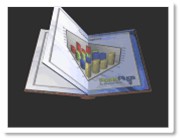
Figure 2: The highly requested transition, "Turning Page of Book". Now let us take a look at "Infinite Horizon" in volume Transitions VI: 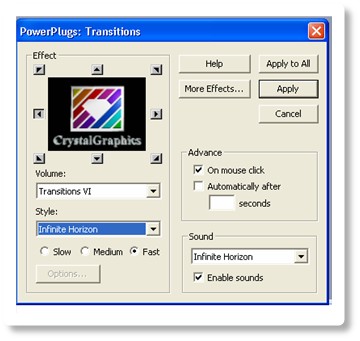
Figure 3: Infinite Horizon style. From the screenshot, you will see 8 arrows. Each arrow represents different directions, affecting the way the transition will animate. For instance, applying the Up or Down arrows will allow the slide to spin vertically. The directions available vary, depending on the style you have chosen. After getting down with a preferred direction, you can also set the speed with the options of Slow, Medium and Fast similar to PowerPoint's settings. Same goes to Advance section, where you can choose to advance to the next slide on mouse click, automatically after x seconds, or both. The Sound section contains sound effects that will be played during the transition. The sound effects are specially made for each transition. Once you select a particular sound, the sound will also change accordingly. There is no real need to change the sound unless you have some other sounds that you would like to add in. Once you are all ready, click on the "View Show with Effects" button to trial run your enhanced presentation. 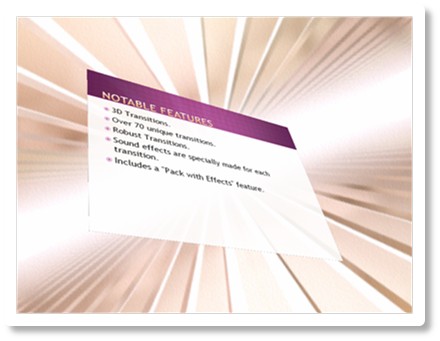
Figure 4: Infinite Horizon preview. If you are not satisfied with the current style, try out different styles until you are happy with the result! 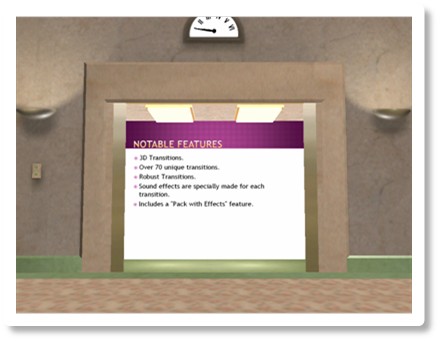
Figure 5: Getting a different feel with the Elevator style. Finally, you can save the presentation by clicking the "Pack with Effects" button. You do not need to worry about your presentation not able to work on computers without PowerPlugs installed, because the "Pack with Effects" feature helps solve this problem. CrystalGraphics has included a "Pack with Effects" tutorial here. The PowerPlugs Family: CrystalGraphics offers many other PowerPlugs titles to enhance your presentations. You can also take a look at other PowerPlugs Add-Ins such as PowerPlugs: Charts and PowerPlugs: 3D Titles. Check the big list here. Back | Top |
|
About PowerPoint Heaven
| FAQ
| Gallery
| Tutorials
| Contributors
| Submit Content
| Forums
| Broadcasting Channel
| eConvention
| Links
| RSS
Copyright © PowerPoint Heaven. PowerPoint is a registered trademark of Microsoft Corporation. The use of the information contained within PowerPoint Heaven(site) site is free and may be copied for personal use and presentations as long as credit is given to its respective authors. These materials may not be copied for commercial use or distribution, nor may these materials be modified or reposted to other sites unless otherwise stated. |