
|
| Home |
| News |
| Gallery |
| Tutorials |
| Contributors |
| Contact |
| Forums |
| Cool Add-Ins - PowerFlashPoint |
|---|
Introduction: Putting presentations on the web may not be the best option when it comes to accessibility and compatibility, especially if you have multimedia such as videos, broken links can be a troublesome issue. So why not have a software that allows you to convert your presentations into Flash? PowerFlashPoint by DigitalOfficePro is exactly what you need for converting your presentation into flash, in just two steps! 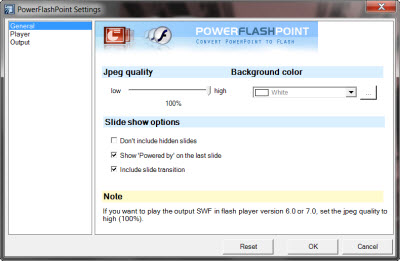
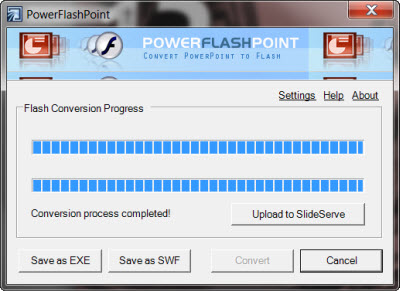
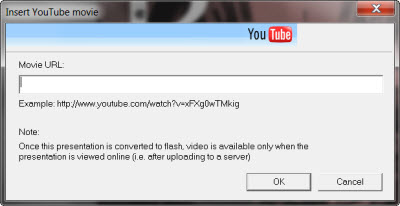
Link: PowerFlashPoint Price: US$199 Version: 4.2 Notable Features:
Walkthrough: DigitalOfficePro provides a free trial of PowerFlashPoint that allows you to evaluate the software. Once you are done with the installation, the PowerFlashPoint toolbar will appear when you open PowerPoint. 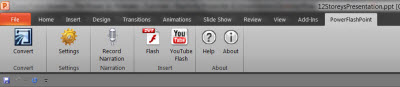
Figure 1: PowerFlashPoint toolbar PowerFlashPoint offers a variety of options that you can test out with. If you are not the kind that likes to explore every single feature in a software and would prefer to keep everything short and simple, simply proceed with the conversion by clicking on the Convert icon. There are several options available under the Settings icon. These options are grouped into 3 categories. General option, which allows you to control the quality of your output and background color and Slide show options (inclusion of hidden slides and slide transitions). 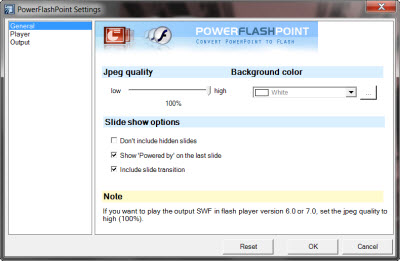
Figure 2: General option under the Settings icon Player option, which provides a selection of skins for the output flash, where your presentation can be controlled within PowerFlashPoint's player. Finally, the Output option, which gives you the choice of removing or overriding the custom animation (to appear) added. Additional features such as 'Hide slide's background button, create single SWF per slide and create Package per CD are also available under the Output option. 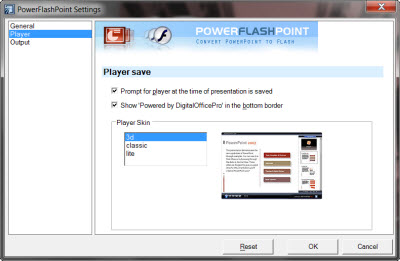
Figure 3: Player option under the Settings icon PowerFlashPoint also comes with an improved version of PowerPoint's Record Narration feature which allows you to bring up your slide notes while you record your speech. 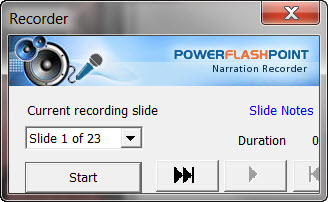
Figure 4: Record Narration feature If you are on PowerPoint 2010, PowerFlashPoint makes it easier for you to insert Flash and YouTube videos. For earlier versions, you gained even a better deal as insertion of Flash and YouTube videos involve many steps which are much hidden to normal users. 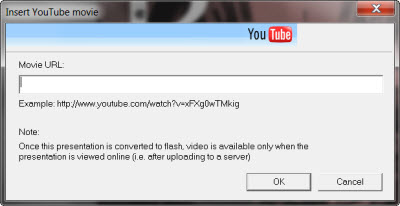
Figure 5: Insert YouTube video Now, click on the Convert icon and start your conversion. You will then be given the option to save as flash file (.swf) or .exe file, and to include PowerFlashPoint's player. Once the whole conversion process is completed, you can also upload your presentation directly from PowerFlashPoint to SlideServe, an online presentation streaming service. 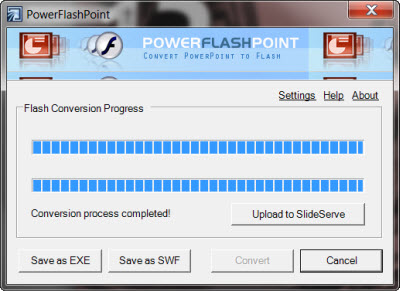
Figure 6: Converting your presentation 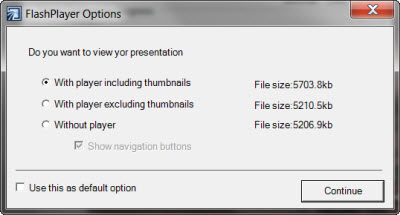
Figure 7: Selecting a player option 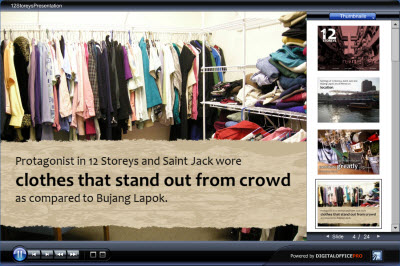
Figure 8: Final output sample PowerFlashPoint not only converts your presentation into Flash, it also provides additional features such as insertion of flash and YouTube videos which are much more convenient than the one available in PowerPoint. While PowerFlashPoint is not packed with tons of features, it does what it is supposed to do and does it accurately. The ability to directly upload your presentation to their free SlideServe service is also a plus especially if you are one who is unfamiliar with all those complicated uploading procedures. If you are looking for a PowerPoint to Flash converter, this is one which you can go for. Back | Top |
|
About PowerPoint
Heaven
| FAQ
| Gallery
| Tutorials
| Contributors
| Submit Content
| Forums
|
Broadcasting Channel
| eConvention
| Links
|
RSS
Copyright © PowerPoint Heaven. PowerPoint is a registered trademark of Microsoft Corporation. The use of the information contained within PowerPoint Heaven(site) site is free and may be copied for personal use and presentations as long as credit is given to its respective authors. These materials may not be copied for commercial use or distribution, nor may these materials be modified or reposted to other sites unless otherwise stated. |