
|
| Home |
| News |
| Gallery |
| Tutorials |
| Contributors |
| Contact |
| Forums |
| Cool Add-Ins - Ovation for PowerPoint |
|---|
Introduction: Designing and animating your presentation to make it look good and professional requires a significant amount of time. If you have many presentations to go through and need to get them up fast, then you will need an efficient and effective tool that allows you to polish up these presentations. Ovation for PowerPoint by SeriousMagic is the tool for you. Here's a quote from Michelle Gallina, Director of Marketing, Serious Magic: "Ovation is the ideal software companion to PowerPoint. It's designed for busy professionals wanting their presentations to look great without having to spend a lot of effort." 
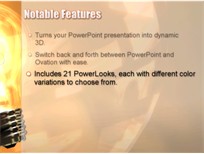

Link: Ovation for PowerPoint Price: US$99.95 Version: 1.0 Build 1472 System Requirements:
List of known supported graphics card are listed here. More information can be obtained here. Notable Features:
Walkthrough: Serious Magic offers a free trial of Ovation for 15 days. Before you start trying it out, you can do an optional test powered by System Requirements Lab. This test looks at your computer's hardware and system software to determine whether or not your current system can run Ovation. 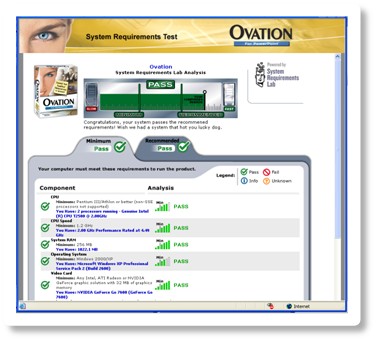
Figure 1: Can you run Ovation? Ovation comes in two different versions:
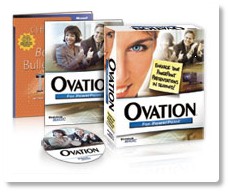
Figure 2: Ovation Retail Box Version Once you are done with the installation, the Ovation Toolbar will be added in PowerPoint. 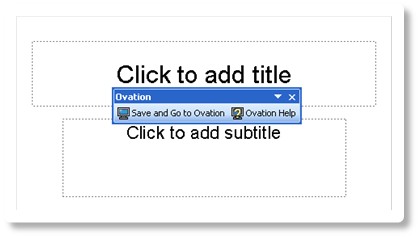
Figure 3: Ovation Toolbar. In this walkthrough, we will start off by creating a plain presentation. Imagine that you are rushing for the presentation, we will simply throw in the content and click the "Save and Go to Ovation" button on the toolbar. 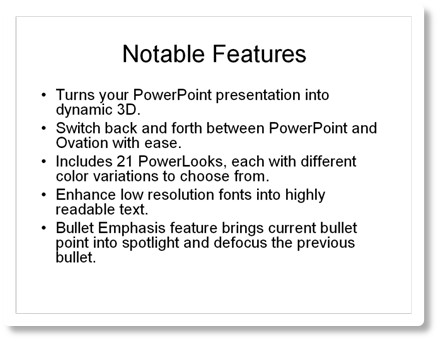
Figure 4: A plain presentation with content and nothing else. When you have saved the presentation and you're ready to import into Ovation, you have 3 options: Ovation Style, PowerPoint Style and Custom Style. Each option will control the extent on how Ovation will modify your presentation's appearance. In Ovation Style, your font, text colors, layout, backgrounds, and animations will be replaced with the set that comes with individual PowerLooks. What's good about this mode is that it saves you a lot of trouble as you do not need to crack your brain thinking of how you are going to modify the appearance. In other words, you are only required to provide the contents and Ovation will do the rest for you! In PowerPoint Style, it does exactly the opposite from Ovation style, where the original look of the presentation will be maintained. This mode comes in handy if you are intending to make little modifications to an existing presentation and enhance it with Ovation's features such as Bullet Emphasis. As for Custom Style, it is a mixture of both. Take note that animations added will be replaced with PowerLook's animations regardless of the style you have chosen. 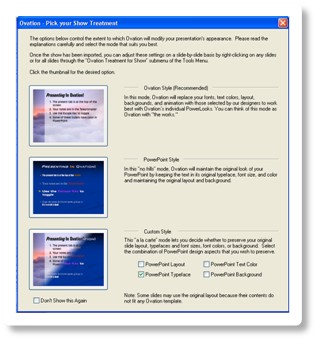
Figure 5: Pick your Show Treatment. We will go with Ovation Style and give the plain presentation a full PowerLook treatment. Start editing your presentation in Ovation. Your first step now, is to choose a suitable PowerLook for your presentation. Serious Magic also offers free additional PowerLooks for download here. We will use "MultiWorld Blue" for this walkthrough. 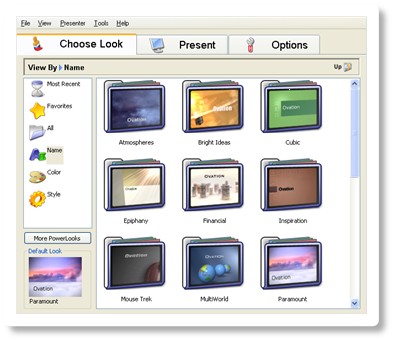
Figure 6: Choosing a suitable PowerLook. Next, select the Options tab. Options tab contains 3 sub tabs. They are Special Slides, Customize Look and Dynamic Content. Special Slides tab allows you to insert Walk-In, Walk-Out, Intro, and Intermission slides. Unlike PowerPoint, Slide Transition effects in Ovation are fixed in such a way that they can't be applied manually onto slides and they do not occur on every slide. Instead, slide transition occurs based on the type of slides, for instance, the Special Slides. Depending on the PowerLook that you have applied, transitions can be subtle (e.g. "Epiphany" PowerLook) or high impact (e.g. "Sketchy Office" PowerLook). The Walk-In slide acts just like a title slide. Hence, it is unnecessary for you to add a title slide in PowerPoint. 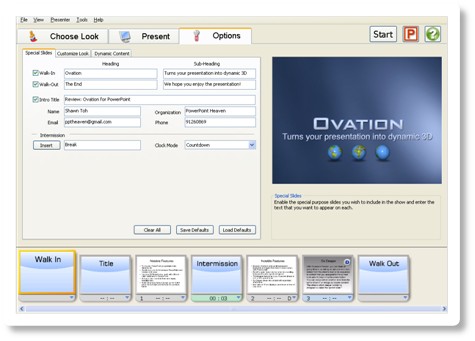
Figure 7: Going through the Options tab. Customize Look tab allows you to add optional Background, Foreground and Logo onto your presentation. In addition, you are also given the ability to adjust the transparency of the images. Some PowerLooks support Dynamic Content. Dynamic Content enables you to add semi-transparent keywords or images that move in coordination with PowerLooks. You can make these changes through Dynamic Content tab. Below is an example of adding dynamic images onto "Cubic Granite" PowerLook. 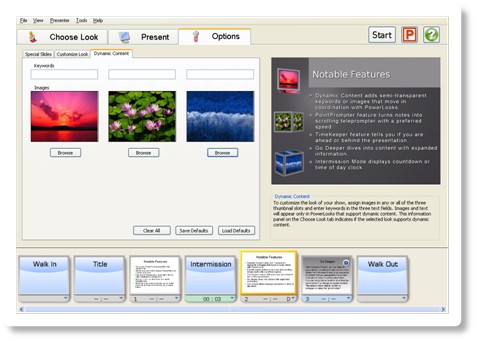
Figure 8: Adding Dynamic Content onto "Cubic Granite" PowerLook. Present tab introduces the PointPrompter and TimeKeeper features. PointPrompter feature turns notes into scrolling teleprompter with a preferred speed. If you have added notes in PowerPoint, Ovation will import those notes into the teleprompter. TimeKeeper feature tells you if you are ahead or behind the presentation, hence ensure that you are not going too fast or slow. To use this feature, you will need to set a show duration which in turns automatically divides the time evenly among the Intro and content slides. In addition, you can also adjust the timing according to the amount of content on the slides. 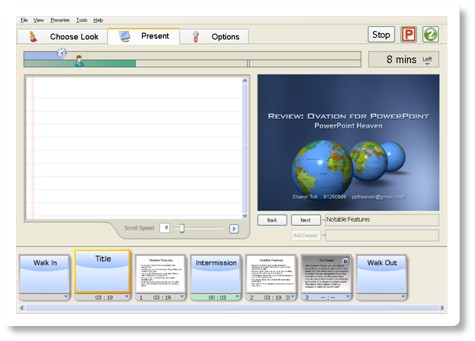
Figure 9: Present tab introduces the TimeKeeper and PointPrompter features. Finally, you can export your presentation as an Ovation Package or executable file by clicking File > Export. Exporting as an Ovation Package allows you to present or continue your show on a computer with Ovation installed while executable file embeds the Ovation player which allows you to present your show on a computer without Ovation installed. And for those who will be doing the editing and presentation on your laptop, you do not need to export your work. This is because work will be automatically saved when you close Ovation. 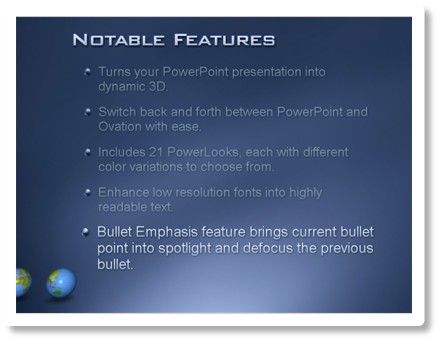
Figure 10: Preview of presentation using "MultiWorld" PowerLook. Bullet Emphasis feature brings current bullet point into spotlight and defocus the previous bullet! Download: Ovation Video Demonstration Download: Day Planner Video Demonstration Note: These are screen captured videos in wmv format. They have been compressed into small size and low quality for download efficiency. They do not represent the actual quality of the presentation. Back | Top |
|
About PowerPoint Heaven
| FAQ
| Gallery
| Tutorials
| Contributors
| Submit Content
| Forums
| Broadcasting Channel
| eConvention
| Links
| RSS
Copyright © PowerPoint Heaven. PowerPoint is a registered trademark of Microsoft Corporation. The use of the information contained within PowerPoint Heaven(site) site is free and may be copied for personal use and presentations as long as credit is given to its respective authors. These materials may not be copied for commercial use or distribution, nor may these materials be modified or reposted to other sites unless otherwise stated. |