
|
| Home |
| News |
| Gallery |
| Tutorials |
| Contributors |
| Contact |
| Forums |
| Cool Add-Ins - OfficeFX Presenter 3.5 |
|---|
Introduction: It has been a while since we last did a review on OfficeFX by Instant Effects. What does the new and improved OfficeFx Presenter has? Walk through the review with us to see what does the new OfficeFX Presenter has to offer. 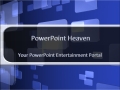

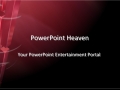
Link: OfficeFX Presenter Price: US$895 Version: 3.5 System Requirements:
Software Requirements
Walkthrough: To try out OfficeFX Presenter, Instant Effects offer a trial version which you can download from the site. Once installed, the OfficeFX Presenter toolbar will appear in PowerPoint. 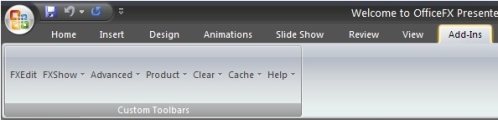
Figure 1: OfficeFX Presenter toolbar on PowerPoint 2007 A quick tour of OfficeFX Presenter in PowerPoint format will be available on the desktop. Opening up the quick tour presentation and then go right into FXShow will provide you with a brief example of how OfficeFX Presenter transforms a presentation. 
Figure 2: Transforming into a 3D presentation To start off with a basic 3D presentation transition, you can first create a presentation or open up an existing presentation that you have. Simply put in the content you want and leave the template design as per default (blank). In this walkthrough, we will make use of the quick tour presentation that came with OfficeFX Presenter. 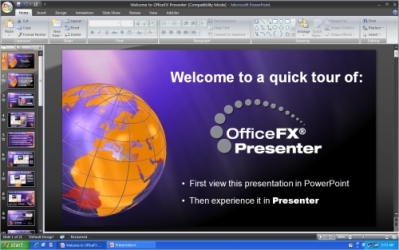
Figure 3: Quick tour presentation sample on PowerPoint 2007 After you are done adding the content, click on FXEdit on the OfficeFX Presenter toolbar. OfficeFX Presenter will start processing your slides. This will take some time depending on how heavy your content is. Once you are in OfficeFX Presenter's editing mode, you will be able to see 6 Tabs on the right hand side of the window:
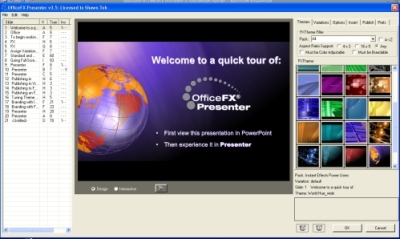
Figure 4: More than 28 attractive FXThemes to choose from 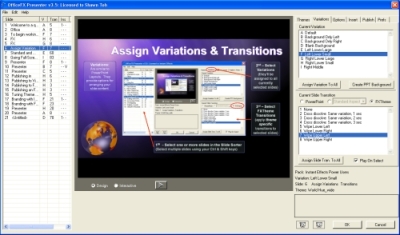
Figure 5: Wide variety of transitions to choose from 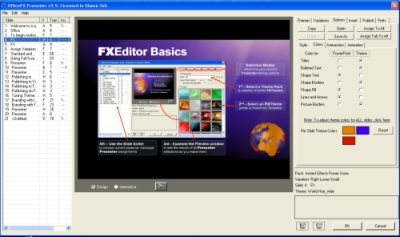
Figure 6: You can stick with PowerPoint's Color Scheme or use the one by FXTheme 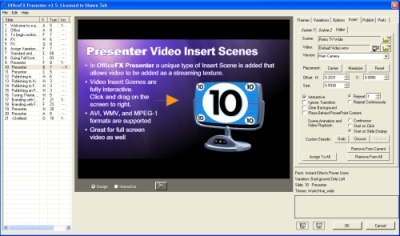
Figure 7: Insert interactive logos and videos 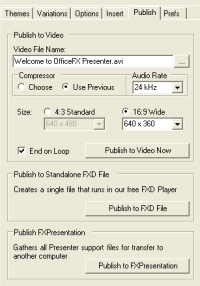
Figure 8: Distribting your OfficeFX presentation 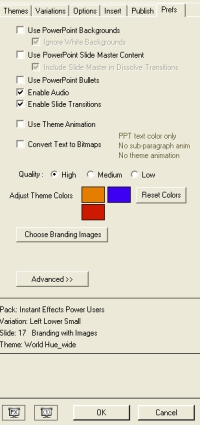
Figure 9: Incorporate your product logo with the Branding Images feature. Back | Top |
|
About PowerPoint Heaven
| FAQ
| Gallery
| Tutorials
| Contributors
| Submit Content
| Forums
| Broadcasting Channel
| eConvention
| Links
| RSS
Copyright © PowerPoint Heaven. PowerPoint is a registered trademark of Microsoft Corporation. The use of the information contained within PowerPoint Heaven(site) site is free and may be copied for personal use and presentations as long as credit is given to its respective authors. These materials may not be copied for commercial use or distribution, nor may these materials be modified or reposted to other sites unless otherwise stated. |